Private OAuth v2 Apps
Overview
OAuth allows a user in any Slack workspace to install your app. At the end of the OAuth flow, your app gains an access token. Your app's access token opens the door to Slack API methods, events, and interactive features.
This connection mode does not require a preexisting AutoKitteh server-wide configuration. Instead, it allows project owners to configure the details of their own apps.
If you want to use the AutoKitteh server's default Slack OAuth v2 app, see the Default OAuth guide.
If you want to use your own Socket Mode app, see the Socket Mode guide.
This guide assumes that the AutoKitteh server is already configured with HTTP tunneling.
Slack Documentation
Background information: installing Slack apps with OAuth.
Create a Slack App
-
Click here: create a Slack app
-
Select the option "From a manifest"
-
Pick a workspace to develop the app in, and click the green "Next" button
-
Switch from JSON to YAML
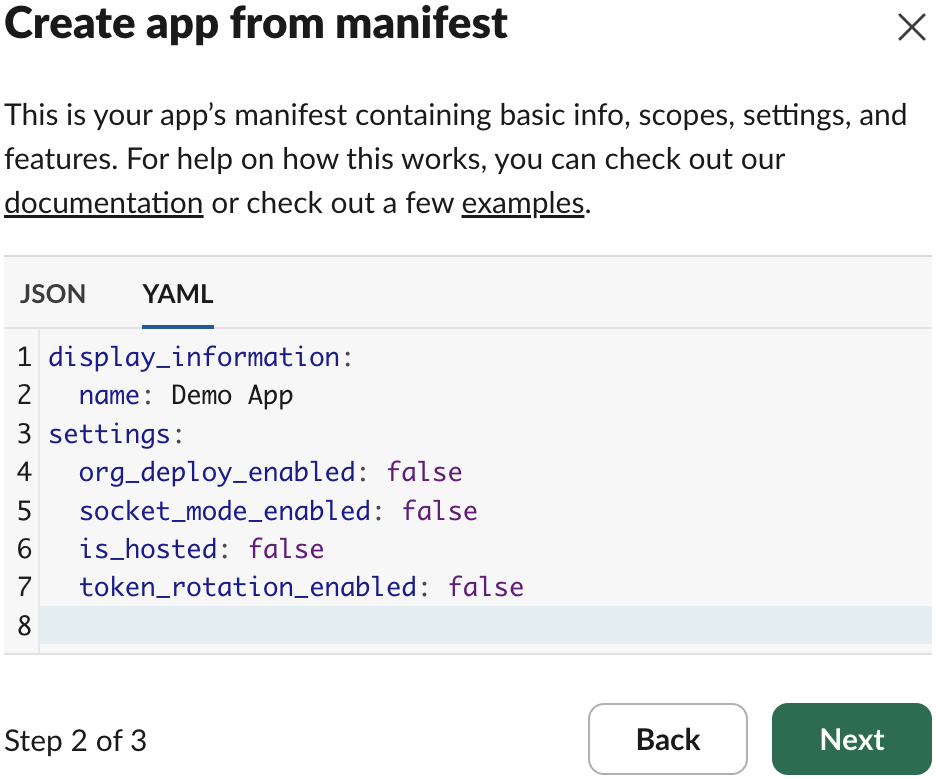
-
Replace the default app manifest with this:
display_information:
name: AutoKitteh Demo App
features:
bot_user:
display_name: AutoKitteh
always_online: true
slash_commands:
- command: /COMMAND-NAME
url: https://PUBLIC-AK-ADDRESS/slack/command
description: Send command to AutoKitteh
should_escape: true
oauth_config:
redirect_urls:
- https://PUBLIC-AK-ADDRESS/oauth/redirect/slack
scopes:
bot:
- app_mentions:read
- bookmarks:read
- bookmarks:write
- channels:history
- channels:manage
- channels:read
- chat:write
- chat:write.customize
- chat:write.public
- commands
- dnd:read
- groups:history
- groups:read
- groups:write
- im:history
- im:read
- im:write
- mpim:history
- mpim:read
- mpim:write
- reactions:read
- reactions:write
- usergroups:read
- usergroups:write
- users.profile:read
- users:read
- users:read.email
settings:
event_subscriptions:
request_url: https://PUBLIC-AK-ADDRESS/slack/event
bot_events:
- app_home_opened
- app_mention
- app_uninstalled
- channel_archive
- channel_created
- channel_deleted
- channel_id_changed
- channel_left
- channel_rename
- channel_shared
- channel_unarchive
- channel_unshared
- group_archive
- group_deleted
- group_left
- group_rename
- group_unarchive
- member_joined_channel
- member_left_channel
- message.channels
- message.groups
- message.im
- message.mpim
- reaction_added
- reaction_removed
- tokens_revoked
interactivity:
is_enabled: true
request_url: https://PUBLIC-AK-ADDRESS/slack/interaction
org_deploy_enabled: false
socket_mode_enabled: false
token_rotation_enabled: false
Edit these details within the app manifest:
display_information.namefeatures.bot_user.display_name
You must replace all the instances of the string PUBLIC-AK-ADDRESS in the following sections within the app manifest with the AutoKitteh server's public address:
features.slash_commands[*].urloauth_config.redirect_urls[0]settings.event_subscriptions.request_urlsettings.interactivity.request_url
This address depends on which AutoKitteh server you are using:
- AutoKitteh public cloud:
api.autokitteh.cloud - Dedicated environments:
NAME-api.autokitteh.cloud
(whereNAMEis the AutoKitteh server's name) - Self-hosted servers: the public tunnel address
You must also replace the string COMMAND-NAME within the app manifest with the app's actual slash command name:
features.slash_commands[*].command
Slash command names must be unique within a Slack workspace, do not install more than one Slack app with the same slash command name!
This is because Slack sends slash command events only to the last-installed app which declared that slash command, not all of them.
Slash commands are an optional feature - you may remove the one in the template, or add multiple ones.
Scopes are permissions that your app requires:
- The template above includes a wide range of them - you may add and remove any based on your functional and security needs
- However, do not remove the
users:readscope! (AutoKitteh requires it during connection initializations) - Also, do not remove the
commandsscope if you use slash commands! - For more details on Slack scopes, see: granular bot permission scopes
Bot events are asynchronous notifications that your app subscribes to receive:
- The template above includes a wide range of them - you may remove any based on your functional needs
- Contact us if you need to add new events that AutoKitteh does not support yet
-
Click the green "Next" button
-
Click the green "Create" button
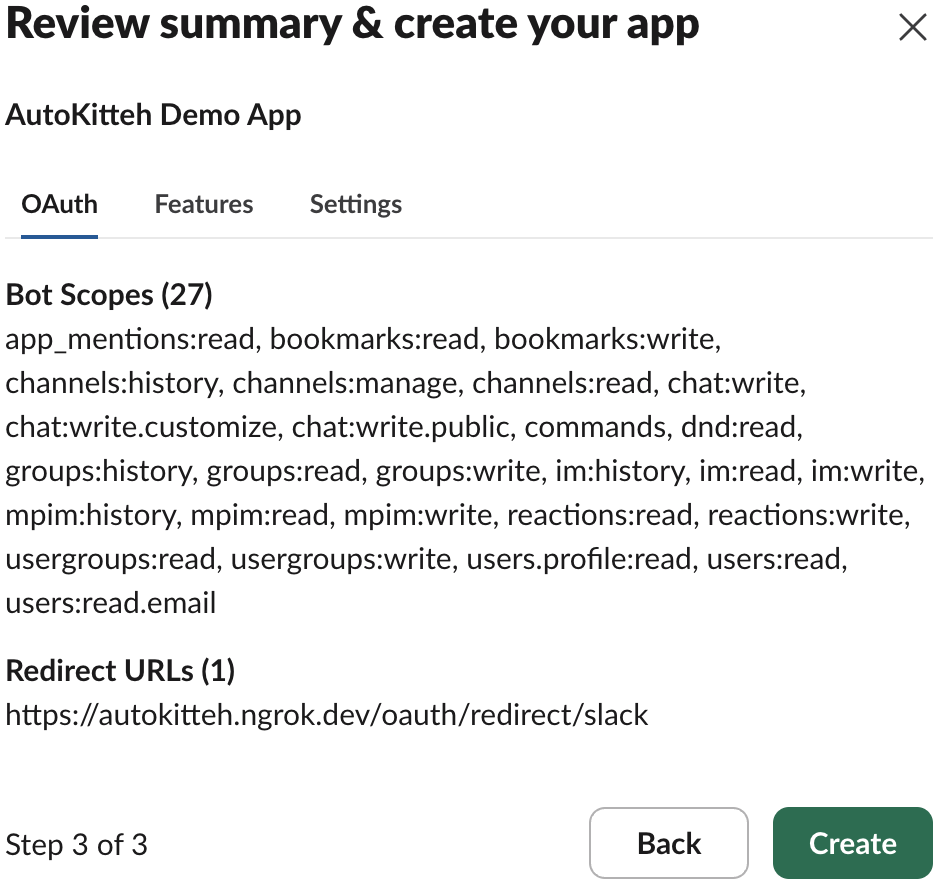
Install the Slack App
-
Click the green "Install to Workspace" button
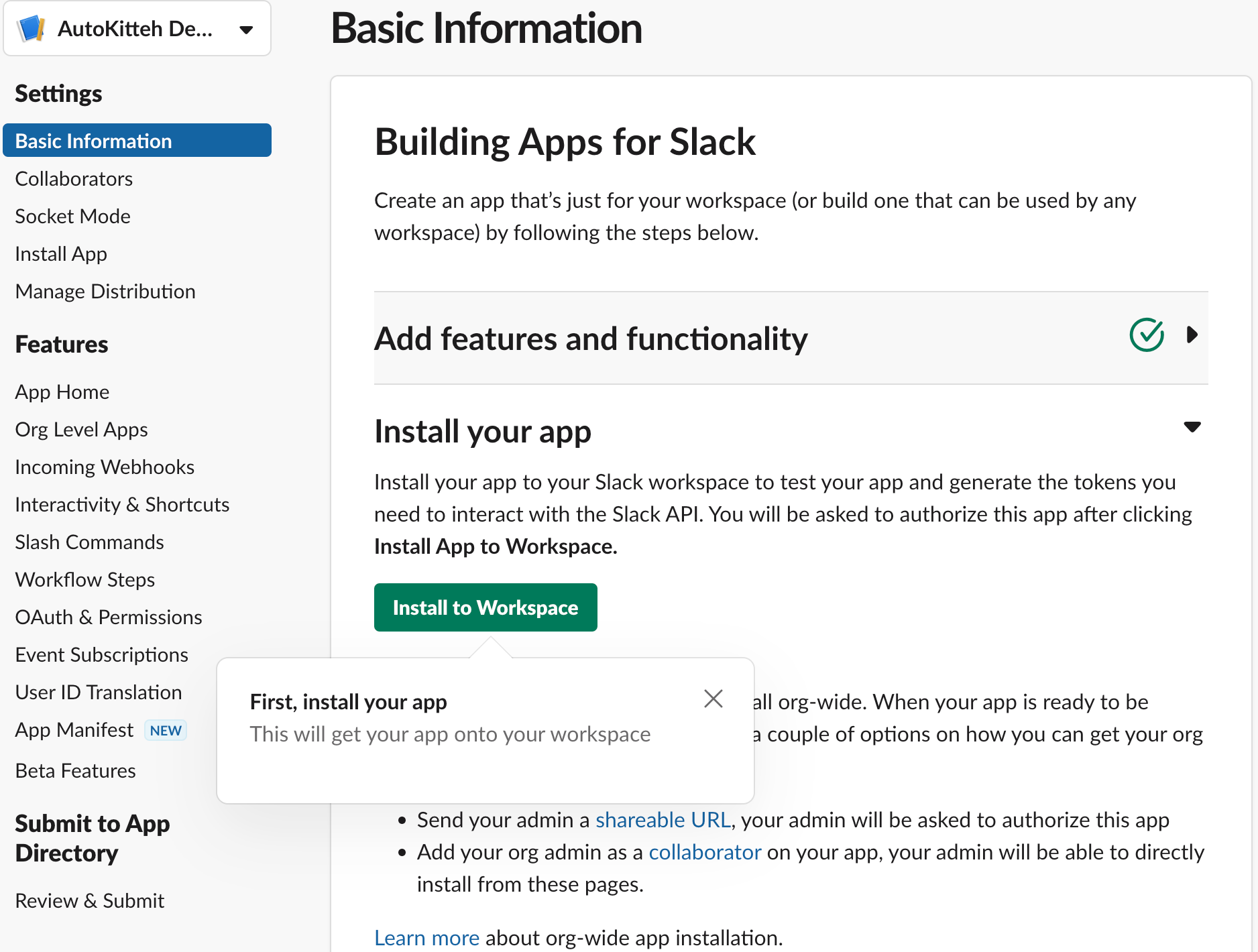
-
Click the green "Allow" button
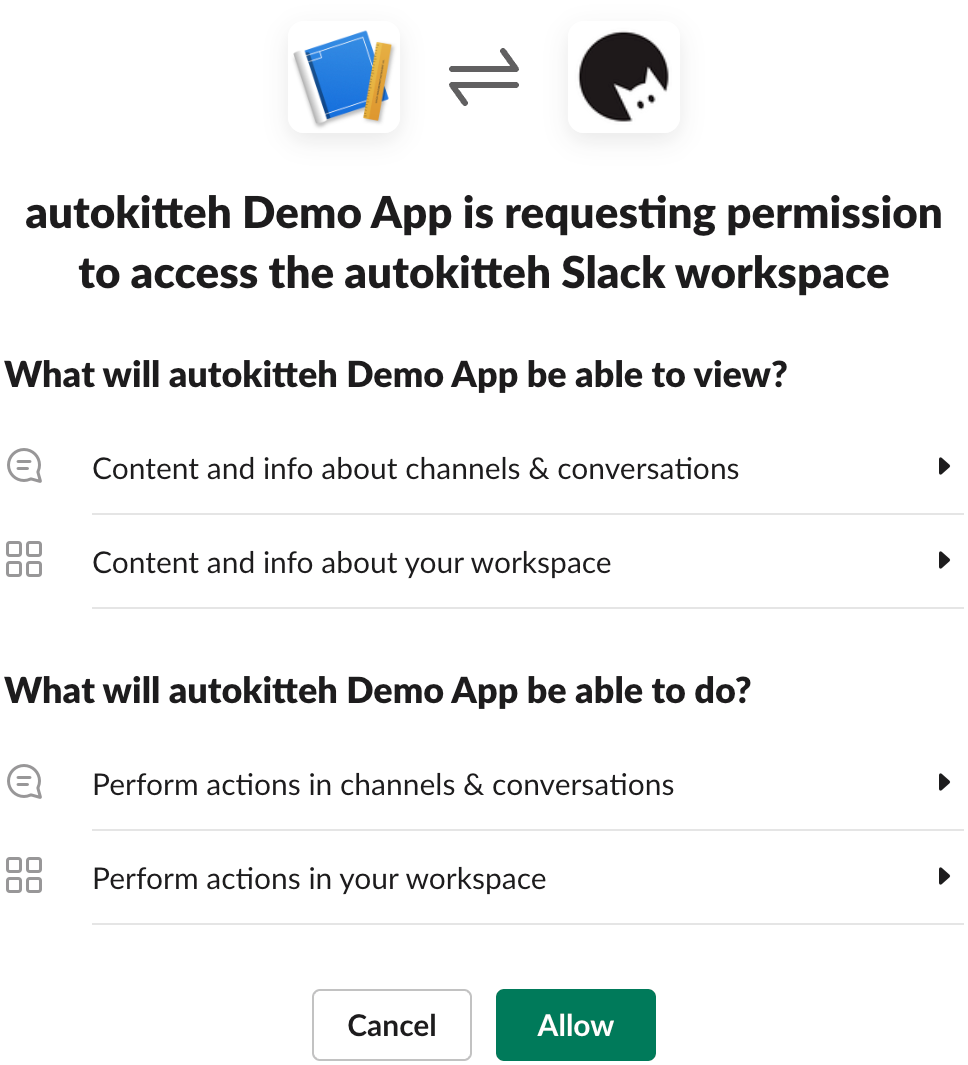
Post-Creation Settings
-
In the app's "Basic Information" page, scroll down to the "App Credentials" section
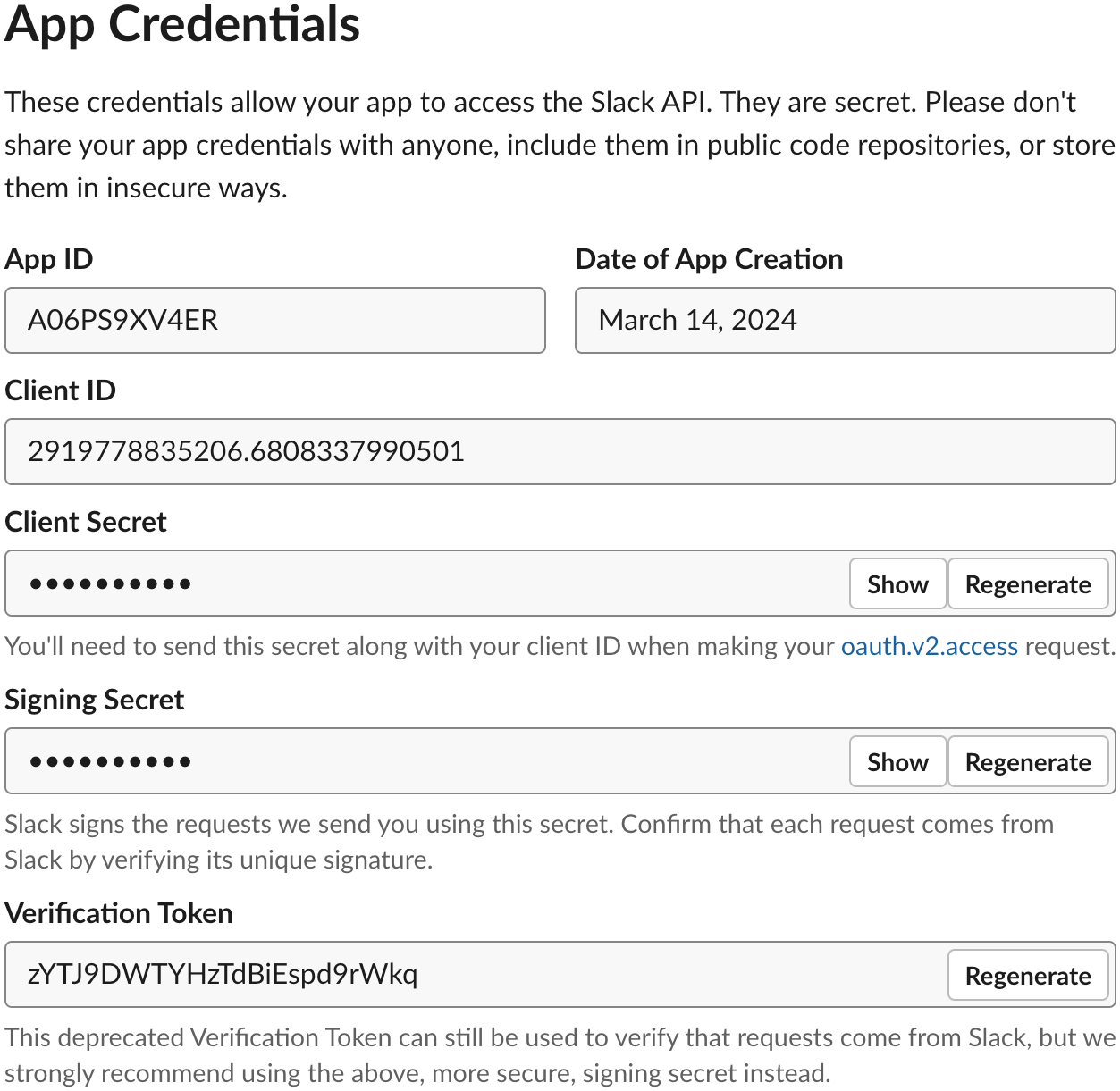
-
Make a note of the following details for later:
- Client ID
- Client Secret (click the "Show" button next to it)
- Signing Secret (click the "Show" button next to it)
-
Click "App Home" under "Features" in the left sidebar
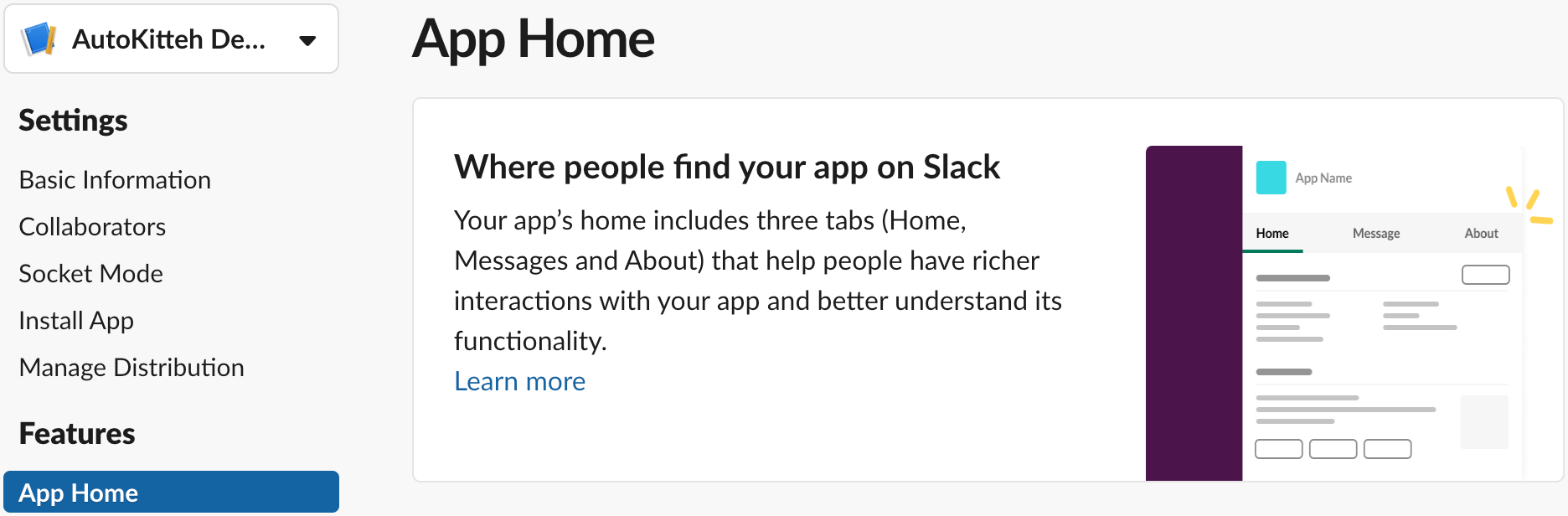
-
Scroll down the page to the "Show Tabs" section, and check the checkbox "Allow users to send Slash commands and messages from the messages tab"
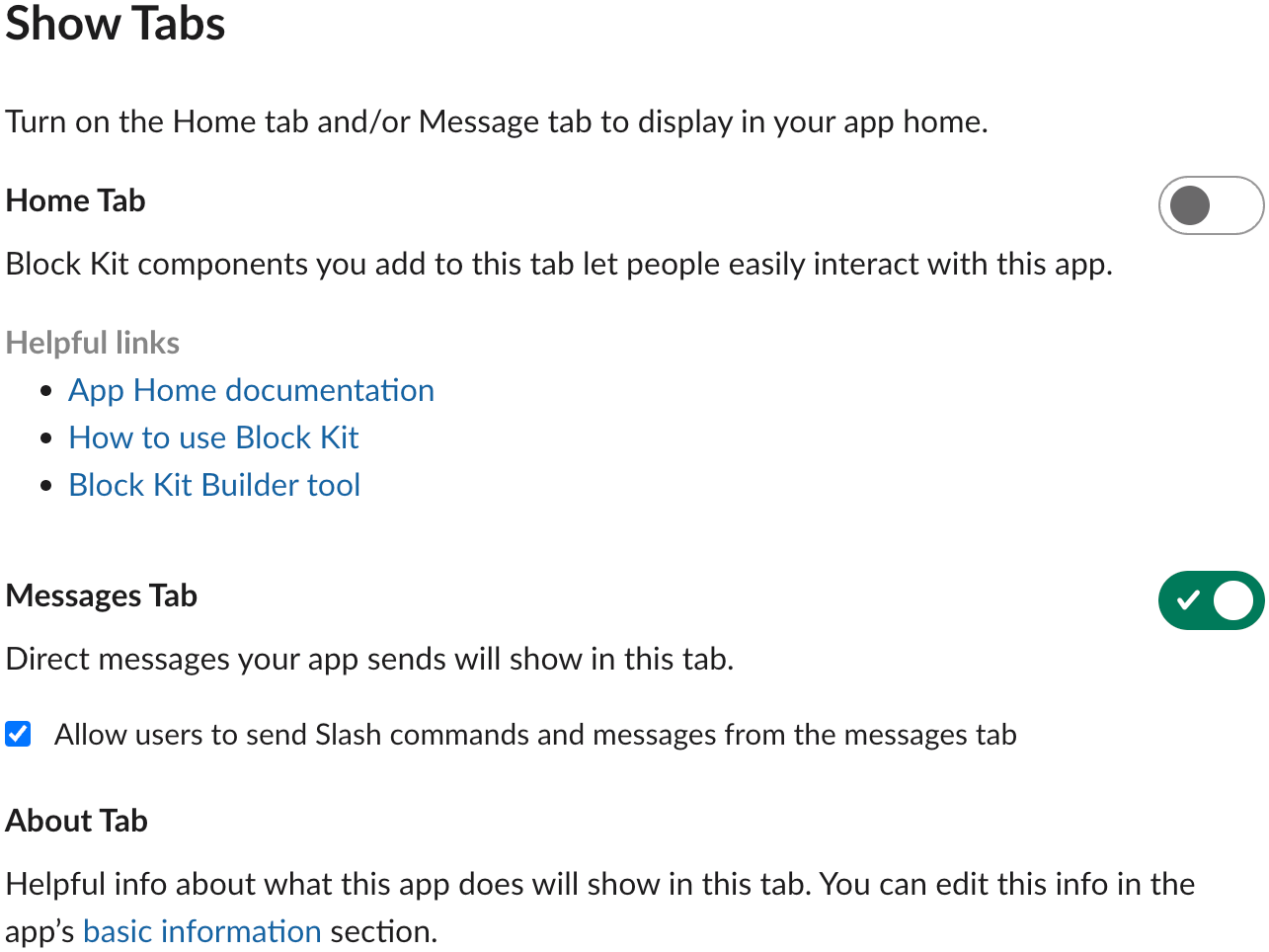
This is optional, but recommended for a better user experience.
AutoKitteh Connections
When you create, initialize, or edit the connection in an AutoKitteh project:
-
Select the "Slack" connection type, if not selected yet
-
Select the "Private OAuth v2 app" authentication type, if not selected yet
-
Enter the app details from the previous section:
- Client ID (required)
- Client secret (required)
- Signing secret (required)
-
Click the "Start OAuth Flow" button