Python
The Python runtime allows you to run Python code in AutoKitteh.
The minimal Python version we support is 3.11.
In order to run Python workflow, you must have Python installed on the machine running the code - where the ak command is.
ak uses the first Python it finds in the PATH.
Example
So you can jump right ahead.
Write the following two files in a directory.
---
version: v2
project:
name: py_simple
triggers:
- name: events
event_type: post
call: simple.py:greet
webhook: {}
vars:
- name: USER
value: Garfield
from os import getenv
import json
import autokitteh
HOME = getenv('HOME') # From environment
USER = getenv('USER') # From "vars" section in the manifest
def greet(event: autokitteh.Event): # The type annotation is optional.
print(f'INFO: simple: HOME: {HOME}')
print(f'INFO: simple: USER: {USER}')
print(f'INFO: simple: event: {event!r}')
body = event.data.body
print(f'BODY: {body!r}')
request = json.loads(body)
print(f'REQUEST: {request!r}')
Start AutoKitteh
ak up --mode dev
Then in the directory where the workflow files are, run the following command:
$ ak deploy --manifest ./autokitteh.yaml
[plan] project "py_simple": not found, will create
[plan] var "py_simple/USER": not found, will set
[plan] trigger "py_simple:webhook/events": not found, will create
[exec] create_project "py_simple": prj_01jv3wxp0dem39cv3v2xvr29wt created
[exec] set_var "py_simple/USER": prj_01jv3wxp0dem39cv3v2xvr29wt updated
[exec] create_trigger "py_simple:webhook/events": trg_01jv3wxp10erfv1wdm0z4sac9b created
[!!!!] trigger "events" created, webhook path is "/webhooks/01jv3wxp10esctj7b0c085enfy"
[plan] project "prj_01jv3wxp0dem39cv3v2xvr29wt": found, id="prj_01jv3wxp0dem39cv3v2xvr29wt"
[exec] create_build: created "bld_01jv3wxp6mf1gvkfdn3arqx49q"
[exec] create_deployment: created "dep_01jv3wxp6ve54r6b3jxzp2m10f"
[exec] activate_deployment: activated
Look for the line containing webhook path is and write down the path (/webhooks/01jv3wxp10esctj7b0c085enfy is this case)
If you forgot the webhook path, you can run ak trigger list to find it.
Now you can run the workflow by making an HTTP request to the webhook:
curl -i -X POST -d '{"user": "joe", "event": "login"}' http://localhost:9980/webhooks/01jv3wxp10esctj7b0c085enfy
AutoKitteh captures print statements from Python and stores them in the session logs.
Use the session prints command to view:
ak session prints py_simple
Overview
The Python runtime can receive events from configured connection triggers. It cannot use the connection for outgoing messages, you'll need to use a Python library to do that.
Handler Functions
Each Python handler is a function that receives a single parameter called event of type Event.
The event has these attributes:
data: This is the "raw" event sent by the trigger. The content ofdatadepends on the trigger's integration.session_id: This is the session id of the workflow.
The event type is a dict-like object, you can access attributes values using the . operator or the [] operator.
Both of the following lines are valid:
body = event.data.body
body = event['data']['body']
You can't set event values with attributes. The following is valid:
event['data']['user'] = 'Garfield'
The following raises an exception:
event.data.user = 'Garfield'
asyncio
We support async functions (async def) as event handlers.
Here's an example:
import autokitteh
async def on_http_start(event):
print('START:', event)
await act()
print('END')
@autokitteh.activity
async def act():
print('ACT')
AutoKitteh will use asyncio.run to run on_http_start.
AutoKitten runs activities in a thread pool, this can cause issues with asyncio code.
Module Level Function Calls
Functions called during module import are executed as regular functions (not activities). Make sure that these function are deterministic, otherwise a replay of your workflow can yield different results.
A deterministic function is a function that always returns the same results if given the same input values.
For example:
from os import getenv
api_key = getenv('API_KEY')
getenv will not run as activity.
This is intentional and useful for setting up connections and other global state.
Third Party Dependencies
AutoKitteh creates a virtual environment using the system Python.
It uses the first python3 or python found in your PATH environment variable.
AutoKitteh creates the virtual environment once on the first time you deploy a Python workflow. This causes the first time you deploy a Python workflow to take a while. Next deployments will be faster.
Once the virtual environment is created, AutoKitteh will use the python executable inside it.
To install packages at the virtual environment, see here.
You can override which Python executable to use by setting the AK_WORKER_PYTHON environment variable.
If you set this environment variable, AutoKitteh will use this Python without creating a virtual environment.
If you want to create your own virtual environment, see here. To see how you can install other version of Python, see pyenv.
AutoKitteh automatically installs a comprehensive set of packages for integrations and common utilities.
IMPORTANT: These packages are pre-installed and should NOT be added to your project's requirements.txt.
For the complete and up-to-date list of pre-installed packages, see:
- requirements.txt - Full list with versions
- pyproject.toml - Package metadata
Pre-installed packages include:
- Integration libraries: Slack SDK, PyGithub, OpenAI, Anthropic, Google APIs, AWS Boto3, and more
- AutoKitteh SDK:
autokittehmodule for workflow orchestration - Utilities: requests, BeautifulSoup4, PyYAML, tenacity, and more
Installing Python Packages
Self Hosted
If you want to install other packages, first find out where the virtual environment is.
ak config where
Say the "Data home directory" is /home/ak/.local/share/autokitteh,
then the virtual environment is at /home/ak/.local/share/autokitteh/venv.
Use the python executable from the virtual environment to install packages.
For example:
/home/ak/.local/share/autokitteh/venv/bin/python -m pip install pandas
Web Platform
- Create a
requirements.txtfile in your project
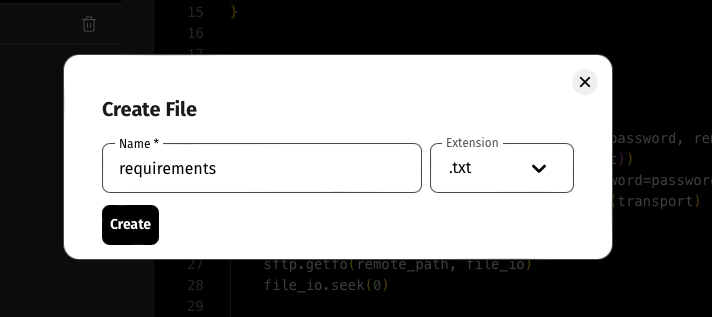
- List the required libraries in
requirements.txt
- Deploy and run the project
Local Development
Setting Up Your IDE
If you want to debug your code and get autocompletion, you need to tell your IDE to use the Python from the AutoKitteh virtual environment. This way, the IDE runs your code in the same environment that AutoKitteh uses to run it.
If you don't have AutoKitteh virtual environment, you can create a virtual environment yourself.
Download pyproject.toml to your machine. The in a terminal, run:
python -m virtualenv venv
venv/bin/python -m pip install .[all]
This will create a virtual environment called venv, point your IDE Python to /path/to/venv/bin/python.
Visual Studio Code
Copy the interpreter path (see above) to the clipboard.
Open the command pallet and write Python: Select Interpreter and paste the interpreter path.
For more information, see the official Visual Studio Code documentation.
Also, don't forget to install the autokitteh extension so you'll be able to install and manage workflows.
PyCharm
In Settings pick your project and then Python Interpreter.
Click on Add interpreter on the top right and select Add Local Interpreter.
Click on System Interpreter from the list on the left and then enter the interpreter path from autokitteh virtual environment (see above).
For more information, see the official PyCharm documentation.
Isolated Handler Functions
Handler functions are the functions you define in the manifest, they are called by AutoKitteh on new events. Handler functions are regular Python functions, and you can debug them like you debug other Python code.
If your handler function is using vars or secrets, you need to set the environment before importing the handler module. See Working with Secrets on how to name your environment variables.
For example, say you have a handler.py with an HTTP on_event handler function:
def on_event(event):
print("BODY:", event.data.body.decode())
Then you can run the handler function like this:
from autokitteh import AttrDict
import handler
# AutoKitteh events are instances of autokitth.AttrDict
event = AttrDict({"data": {"body": "hello".encode()}})
handler.on_event(event)
Debugging Workflows
Before you run ak locally, set up any environment variables for secrets/vars that are required by your workflow.
For example:
export TOKEN=s3cr3t
Another option is to use the ak var set command instead of setting environment variables.
You need to run this command after starting ak.
The easiest way to run a workflow locally is to add an HTTP trigger.
version: v2
project:
name: hello
triggers:
- name: events
event_type: post
call: simple.py:greet
webhook: {}
Next, deploy your workflow:
ak deploy --manifest ./autokitteh.yaml --file handler.py
And now you can trigger your code:
curl -d hello http://localhost:9980/webhooks/<webhook_id>
You can view the print output using the ak session prints command.
Every time you change the handler code, you need to re-deploy the workflow.
Limitations
We try to lift these limitations as we progress, but currently your workflow will fail if you don't follow them.
Function Return Value Must Be Pickleable
We use pickle to pass function arguments back to AutoKitteh to run as an activity. See What can be pickled and unpickled? for supported types. Most notably, the following can't be pickled:
- Open file handlers (when
openreturns) - lambdas
- dynamically generate functions (e.g.
os.environ.get)
import db
def handler(event):
mapper = lambda n: n.lower()
db.apply(mapper) # BAD
import db
def mapper(n):
return n.lower()
def handler(event):
db.apply(mapper) # GOOD
You can use copyreg.pickle in order to support more types.
Using the autokitteh.activity Decorator
The autokitteh.activity decorator allow you to mark a function that must run as activity.
This allows you to run function with arguments or return values that are not compatible with pickle.
This is mostly useful when performing IO.
The autokitteh module is installed to the default AutoKitteh virtual environment.
If you provide your own Python by setting the AK_WORKER_PYTHON environment variable,
you will need to install the autokitteh module.
python -m pip install autokitteh.
You can see the API documentation here.
The autokitteh module also contains common operation for connection to various services.
Say you have the following code in your handler:
import json
from urllib.request import urlopen
def handler(event):
login = event['login']
url = f'https://api.github.com/users/{login}'
with urlopen(url) as fp:
resp = json.load(fp)
print('user name:', resp['name'])
Running this handler will fail since the result of urlopen can't be pickled.
What you can do is move the code into a function marked as activity:
import json
from urllib.request import urlopen
import autokitteh
def handler(event):
login = event['login']
info = user_info(login)
print('user name:', info['name'])
@autokitteh.activity
def user_info(login):
url = f'https://api.github.com/users/{login}'
with urlopen(url) as fp:
resp = json.load(fp)
return resp
All the code in user_info runs in a single activity.
Since user_info accepts a str and returns a dict, both are pickleable, it can run as activity.
Function Timeout
If a function that runs in a workflow context (not in an activity) takes a long time, it might cause a timeout.
Say you have the following code:
from collections.abc import Sequence
class Response(Sequence):
def __init__(self, count):
self.count = count
def __len__(self):
return self.count
def __getitem__(self, index):
if index >= self.count:
raise IndexError
print("calling server") # network call, takes time
return {
'id': index,
'level': 'INFO',
'message': f'log #{index+1}',
}
def get_logs(env: str) -> Response:
# TODO: Actual code
return Response(3)
def on_event(event):
logs = get_logs(event.data.env)
logs = sorted(logs, key=lambda log: log['id']) # timeout
... # More code
When the workflow runs, sorted(logs) is not in an activity, and will cause a timeout due to network calls in __getitem__.
The solution is to place long running code in an activity:
@autokitteh.activity
def on_event(event):
logs = get_logs(event.data.env)
logs = sorted(logs, key=lambda log: log['id']) # timeout
... # More code
You Can't Call Event Functions in an Activity
The AutoKitteh SDK [event]
You can't use events or signals functions inside an activity. The following code errs:
@autokitteh.activity
def log_slack_messages(slack_id):
# THE FOLLOWING LINE GIVES AN ERROR
slack_id = autokitteh.subscribe('slack_conn', "event_type == 'message_posted'")
while True:
event = autokitteh.next_event(slack_id, timeout=3)
print('SLACK:', event)
How It Works
AutoKitteh first loads your code and then instruments every function call that is external to your module. Each instrumented call will run as an activity.
Working with Secrets
AutoKitteh has a secret store. These secrets are exposed to Python via the environment.
For example, if you set a token:
$ ak var set --secret --env env_01hyg78h31e3yahn2dt4mf9nzz TOKEN s3cr3t
To get the list of environments (for --env), use ak env list.
Then in your python code you can write the following to access it:
from os import getenv
def handler(event):
token = getenv('TOKEN')
if not token:
raise ValueError('missing `TOKEN` environment variable')
# Use token...
If you need a secret in a file (e.g. Google's service account keys),
you can set the secret value to be the file's contents.
Download the file (e.g. to /tmp/credentials.json), and run these commands:
$ ak var set --secret --env env_01hyg78h31e3yahn2dt4mf9nzz GOOGLE_CREDS_DATA < /tmp/credentials.json
$ shred -u /tmp/credentials.json # Delete local file, optional but recommended
Then in your script you can write the file and set GOOGLE_APPLICATION_CREDENTIALS environment variable:
import os
def ensure_google_credentials():
env_key = 'GOOGLE_APPLICATION_CREDENTIALS'
if os.getenv(env_key):
return
creds_file = 'credentials.json'
data = os.getenv(env_key)
with open(creds_file, 'w') as out:
out.write(data)
os.putenv(env_key, creds_file)
def commit_handler(event):
ensure_google_credentials()
... # Rest of handler code
Connection Secrets
Connections have their own secrets. You can access them via the environment as well. The environment variable name is the connection name followed by two underscores and the secret name.
For example: Say you defined an HTTP connection called http_trigger and set its bearer token to s3cr3t.
You can look at the connection web page to see the environment variable name under the Vars section.
In this case, it'll be auth. So in your workflow code you can write:
token = getenv('http_trigger__auth')
print(f'HTTP token: {token!r}')
Note that the value of token is Bearer s3cr3t, not s3cr3t.
Waiting For Events
AutoKitteh triggers a workflow when an event is received.
But, you can also wait for events from inside your workflow using subscribe and next_event.
from datetime import timedelta
import autokitteh
def on_http_get_meow(event):
"""This workflow is triggered by a predefined HTTP GET request event."""
print("Got a meow, waiting for a woof")
# Wait (up to 1 minute) for a subsequent webhook
# event where the URL path ends with "woof".
filter = "data.url.path.endsWith('/woof')"
sub = autokitteh.subscribe("meow_webhook", filter)
delta = timedelta(minutes=1)
next = autokitteh.next_event(sub, timeout=delta)
if next:
print("Got a woof:", next)
else:
print("Timeout!")
You can read more about events in Programmatic Event Handling.